Preparing Fire TV for Sideloading:
To sideload the Smart IPTV on FireStick, the initial step is to install the Downloader app and then enable the security option named “Install unknown apps” in the FireStick settings.
Follow the simple steps outlined below:
- Begin by selecting the Magnifying Glass icon and clicking on the Search bar. In the Search window, look for the Downloader app. Once found, open the app’s dashboard and proceed to click on Install/Get.
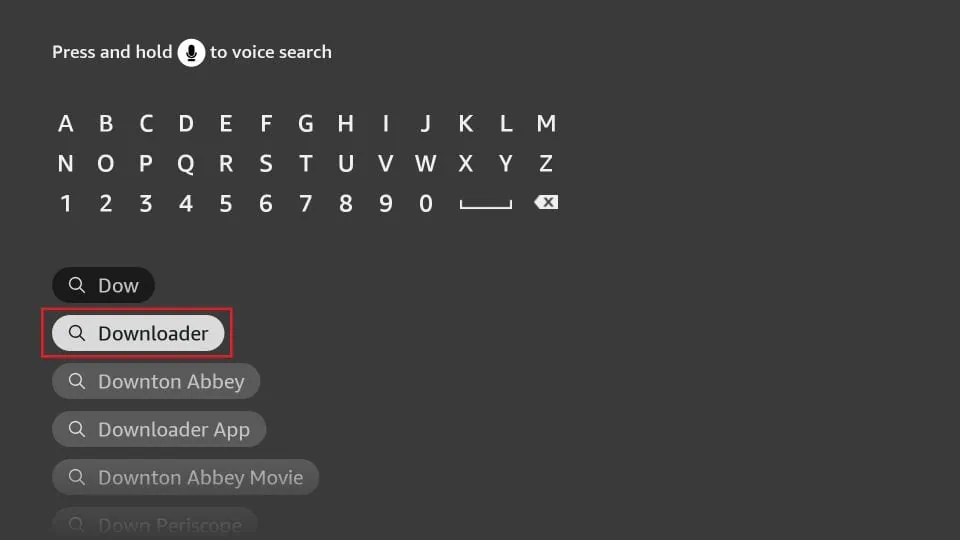
- After installing the Downloader app, return to the home screen and select Settings. Then navigate to My Fire TV and open it.
Now, the next step involves accessing the Developer options. Once there, click on “Install Unknown Apps.” Ensure this option is turned ON for the Downloader app.
(Note: If you don’t see Developer Options, navigate to Settings > My Fire TV > About. Next, select Fire TV Stick and click it 7 times to enable Developer Options. If needed, refer to a step-by-step guide for enabling developer options.)
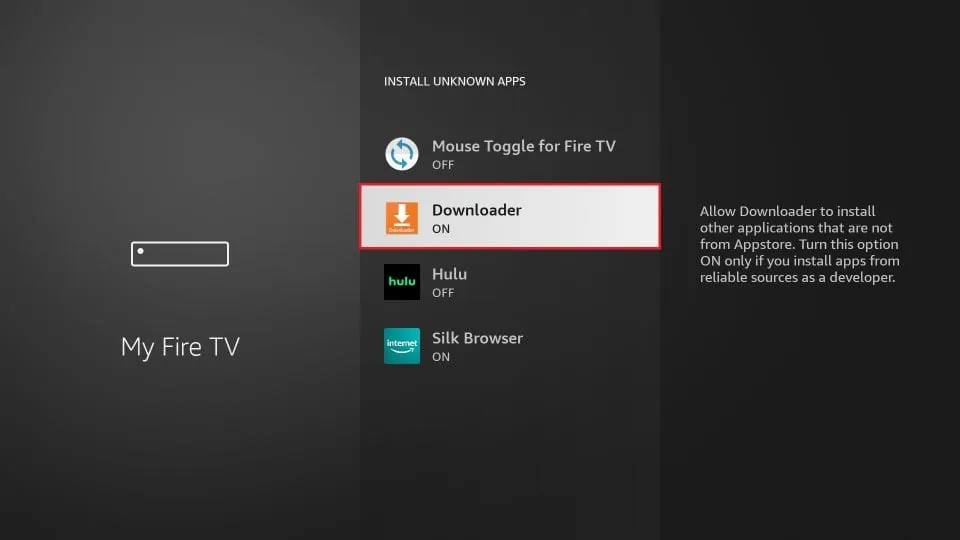
Installing Fast Player with Downloader:
Once you’ve enabled “Install Unknown Apps” for Downloader, proceed to install the Smart IPTV app on FireStick using the following steps:
- Launch Downloader. You may encounter some prompts the first time you run it; dismiss them by selecting the appropriate options.
Once the app’s main screen appears, click on the text box highlighted in the image below.
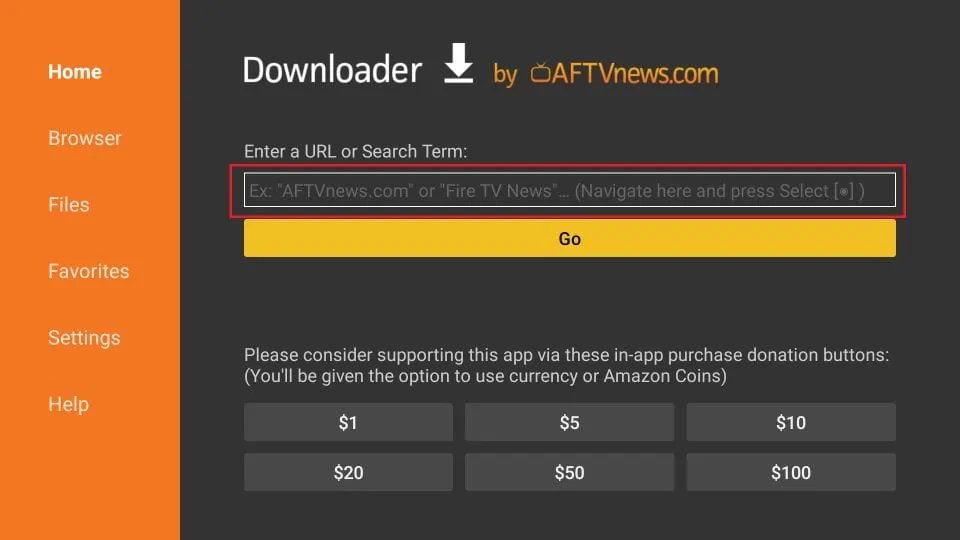
- Enter the following path/URL into the popup window using the on-screen keyboard: bit.ly/ukbestplayer (XC Version). Then, click OK. You can also use the Downloader Code to side load the url Downloader Code = 761287
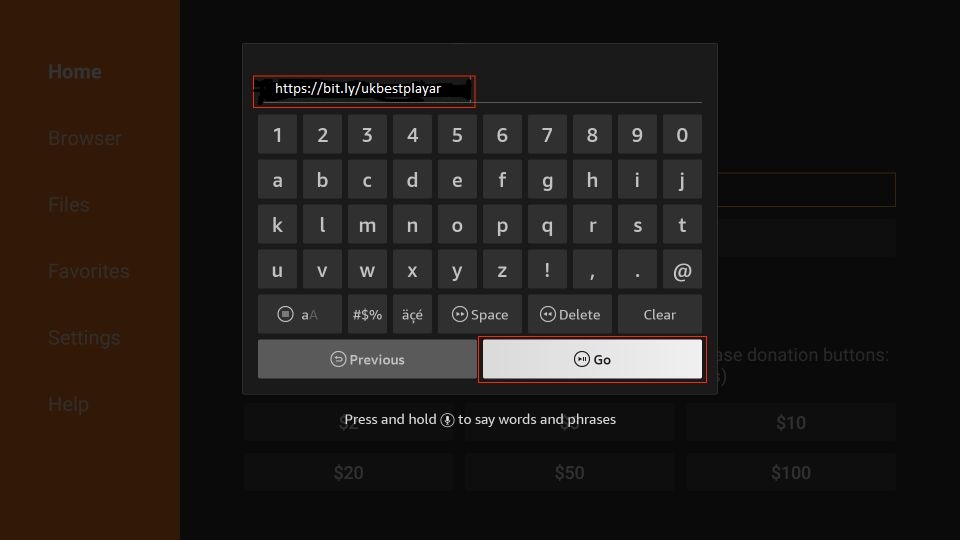
- Wait for the Fast Player APK to download onto your FireStick device.

- The Downloader app will automatically initiate the installation process for the Fast Player APK. Click on Install when prompted.
- Allow the Smart IPTV app to install on FireStick. This process may take a moment.
- Once the app is downloaded, a window confirming “App installed” will appear. Click on DONE. You may then delete the Smart IPTV APK from storage to free up space.
- Click on Delete now.
- Confirm deletion by clicking Delete again.
Congratulations! You now have the Smart IPTV app successfully installed on your Amazon FireStick.
Hi, this is a comment.
To get started with moderating, editing, and deleting comments, please visit the Comments screen in the dashboard.
Commenter avatars come from Gravatar.